Sending messages
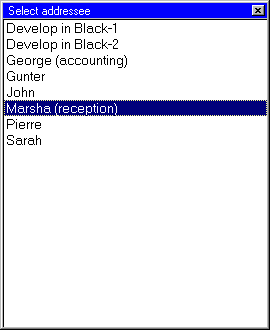
Figure 1. |
Zator includes an internal messaging system, similar to the well-known e-mail, which can
exchange messages among members of the working group on the local area network
(LAN) without the need for a standard mail server. To send a message can be used
the button ![]() of the toolbar, or choose the option Utilis-1 >> Send
message from the menu bar of the main screen.
of the toolbar, or choose the option Utilis-1 >> Send
message from the menu bar of the main screen.
The summary of the process is as follows: once selected the addressee, and filled the fields subject and body in the corresponding form (see below), the message is deposited in the destination's mailbox. If for whatever reason can not be sent to their destination. For example, because the addressee's mailbox is on a machine that is temporarily off-line, the message is deposited in the output tray (pending to send) until it is forwarded again.
If the sender has put "on" the option Local copy of the transmitted messages in their initial parameters, we can find a copy of the sent message in the sender's mailbox (similar to the proverbial "Sent messages tray" in the usual mail clients).
The local copy of the sent messages (if applicable), the received messages, and messages pending shipment, can be found on the tabs of the Messagin system who collectivelly we name Postbox.
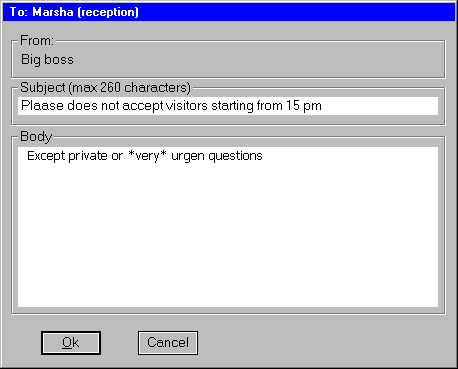
Figure 2 |
In any case, in selecting the option to send a message, a menu appears as shown in
Figure 1 with the list of registered recipients. ![]() This list is always made from the data of the sender's local area, regardless of the area connected at that time in the
main zone. The details on the maintenance of this mailing list can be found at Messaging
addresses.
This list is always made from the data of the sender's local area, regardless of the area connected at that time in the
main zone. The details on the maintenance of this mailing list can be found at Messaging
addresses.
Once selected the destination in the previous menu, it appears a form (figure 2), which may be filled on the fields Subject and Body. The first can not be left blank (minimum of 2 characters); the second is limited to a maximum of 32,000 characters.
Notice that the title of the window shows the addressee (To: Big Boss) who was selected in the previous menu, and that the system automatically fills in the area of origin (From:) with the sender's name. This latter value is taken from the parameter Station's name to messaging of the Initial settings of the sender's local area.
After sending, you get confirmation of the result Ok. of the operation if the message has been sent successfully, or indication of the error, and that the message remains in the output tray, when it has not been possible to access the destination mailbox.
Note: in the network destinations, may be a certain delay between the times you press the button to send (Ok) and when you get the response of acceptance or rejection of the shipment, especially when the destination is on a computer unreachable (offline, or any other cause). This delay is inherent in the operating system (connection attempts before diagnosing a fault) and depends on the circumstances of each case; version of the System; state of the network, Etc.