Appointments
§1 Purpose
Appointments are events that take place on a date, hour and minute basis. Appointments lack of forewarning notice, so the Agenda just remember those that are in date. Like the rest of the events in the planner, may contain a description and a memo fields. The events of this type are visible when you click on the corresponding tab in the initial scheduler screen (figure 1).
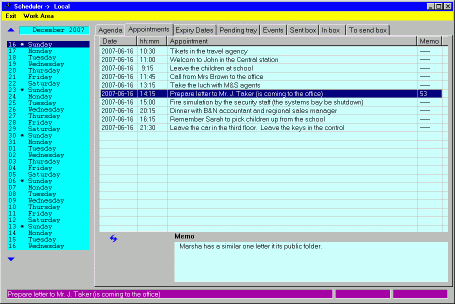
Figure 1. |
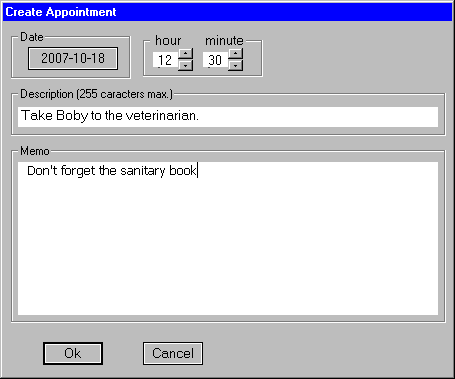
Figure 2. |
Note: remember that the events mentioned in any of the planner tabs correspond to the dBase of the work area connected at the time (whose nickname appears in the title bar).
§2 Browsing
The window appears empty if there was not created any event in the dBase. Otherwise appears one line per event created. The inspection of its content is the usual in Windows applications. You can make horizontal/vertical scroll with the corresponding bars to inspect the hidden items. The title bar is resizable, so that you can drag them with your mouse to widen. At the same time, successively clicking with the mouse on the title of any column, makes the rows of the selected columns to be direct/inverse alphabetically arranged according to its content.
The context menu that appears when you click with the right mouse button on the window, includes options for go home; go to the end; forward page and back page. These movements also can be made with the keyboard:
- [Home] Position in the first line.
- [End] Position in the last line
- [Page Up] Backward a page
- [Page Av] Forward a page
Note that the Memo column indicates the number of characters in the cell for (----- if it is
empty). The actual content of this field to the line that has hotbed at the time,
can be found at the bottom window (this window indicates <Empty Memo>
if it do not have content). At the same time, the left window of the bottom
status line (purple) contains the entire field Appointment, which is
useful if the text is too long for current width of the column.
§3 Maintenance
The maintenance is as usual; clicking with the right mouse button on the window, you get a context menu. The options that relate to maintenance are three:
- This item > Modify
- This item > Delete
- Create new
These options are also available via the keyboard:
- [Insert] Create an Appointment
- [Del] Delete the appointment indicated by the cursor at that time
- [Alt]+[M] Modify the appointment indicated by the cursor.
The options for the creation and modification provides a window similar to the one shown
in figure 2, which allows you to enter/modify data. If it is a creation, in
principle the date, hour and minute are taken from the moment of creation. You can change
these initial values through appropriate buttons.