Events
§1 Purpose
The events are issues to be remembered, which occur on certain days and with a fixed frequency. Usually relate to such matters as saint's days, anniversaries, reviews, etc. The Zator Planner has the advantage that only is necessary to annotate them once, so that we are remembered forever within the time forewarn settled. In addition to the elements common to all events of the planner, a text of a line (event) and a note (memo), the events have a date, which corresponds to its first occurrence; a forewarn in days, and depending on its type, a mechanism to establish its periodicity.
The events become visible when you press the corresponding tab in the initial scheduler screen (figure 1). Notices that if the forewarn switch is disconnected (Off), then, the Agenda only shows those events in date (whose occurrence coincides which the day inspected). On the other hand, when it is connected (On), Agenda shows all the events whose occurrence is within the deadline settled by the forewarn.
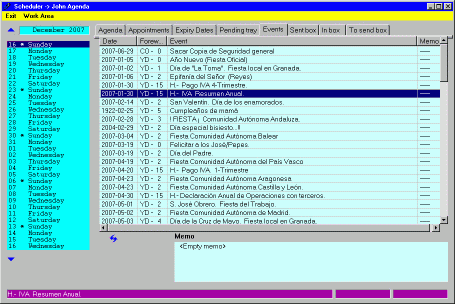
Figure 1. |
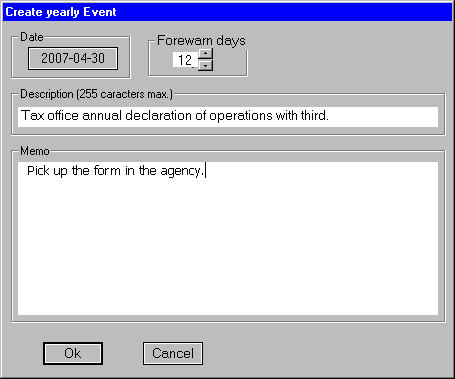
Figure 2. |
Note: remember that the events showed in any of the planner tabs, correspond to the dBase of work area connected at the time (whose nickname appears in the title bar).
§2 Types of events
The menu of creation (§4 ![]() )
allows two types:
)
allows two types:
- Annual > Day-of-the-year
- Comet
In addition to the concept and the memo, the option day-of-year can set a date
year-month-day, and a forewarn from 0 to 99 days. The event will be warned every year closer to
the date indicated within the forewarn settled.
The type comet provides a starting date, year-month-day; a periodicity in days from 3 to 1000, and a 0 to 99 days forewarn [1]. Beginning with the initial date, the event will be warned with the corresponding frequency and anticipation (forewarn) selected. For example, noting as a start date anyone Monday; 7 of periodicity and 1 of forewarn, from that date, Agenda alert about the event every Monday. If the forewarn switch is connected (On), the event is also alerted on Sunday (the day before) that remains 1 day for the event.
§3 Navigation
The window appears empty if has not been created any event in dBase. On the contrary, appears a line for each event showing the contents of its fields. The inspection of its content is the usual in Windows applications. Can be made horizontal/vertical scroll with the corresponding slide bars to inspect hidden elements. The title bars are resizable, so that you can drag them to widen. At the same time, successively clicking with the mouse on the title of any column, lists the content of the selected column in direct/inverse alphabetical order.
The context menu that appears when you click with the right mouse button on the window, includes options for Go home; Go to end; Page forward and Back page. These movements also can be made with the keyboard:
- [Home] Position in the first line.
- [End] Position on the last line
- [Page Up] Backward a page
- [Page Dn] Forward page
Note that the Memo column indicates the number of characters in the cell
(----- if it is
empty). The actual content of this field to the line that has hotbed at the time,
can be found at the bottom window (this window which indicates <Empty Memo>
if it do not have content). At the same time, the left window of the bottom
status line (purple) contains the entire field Event, which
is useful if the text is too long for current width of the column.
§4 Maintenance
The maintenance is as usual; by right clicking on the window, you can get a contextual menu. The options that relate to maintenance are three:
- This item > Modify
- This item > Delete
- Create new event
- Annual -> day-of-year
- Comet
These options are also available via the keyboard:
- [Insert] Invoking the creation menu
- [Del] Delete the event indicated by the cursor
- [Alt]+[M] Modify the event indicated by the cursor.
The options for the creation and modification provides a window similar to the one shown in figure 2, which allows you to enter/modify the corresponding data. The modify option allow only modify the Subject and Memo fields; after the creation, the rest of the event can not be altered. Where necessary, the only option is to erase the wrong event and create a new one.
[1] The forewarn must be less than the period.