Received Messages
§1 General
The tab In box contains the messages sent by other users to the mailbox of the area connected at the time. If is your local area (your default directory), this tab contains the messages that have been sent to your mailbox.
Note: remember that in the case of the messages, the default location is the one indicated by the parameter Message-box path of the initial settings. Only when this argument is empty (not clearly specify any direction), the address of the mailbox coincides with the dBase of the local area.
§2 Browsing
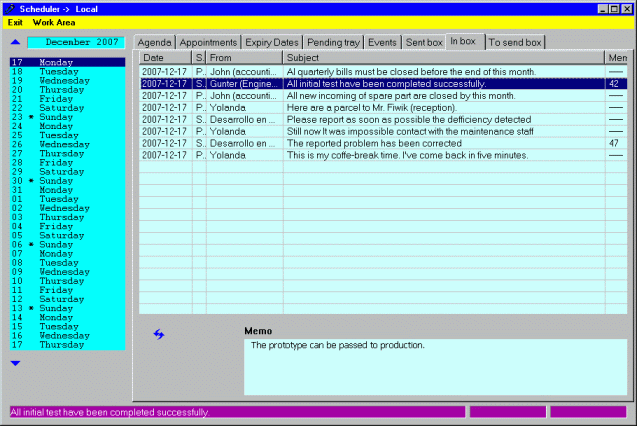
|
The appearance of the window is shown in Figure 1. Right of the column that contains the date of receipt, is shown the column S, state, indicating P (Pending) or S (Seen), according to the state the message, if is awaiting inspection or read. On the right, the column From contains the sender's nickname.
Note: initially, the messages are stored as P, but when giving focus on the line, the state automatically switches to S [1].
Note that the Memo column indicates the number of characters in the cell
(----- if it is
empty). The actual content of this field to the line that has hotbed at the time,
can be found at the bottom window (which indicates <Empty Memo>
if it do not have content). At the same time, the left window of the bottom
status line (purple) contains the entire field Subject, which
is useful if the text is too long for current width of the column.
The window appears empty if has not been received messages. On the contrary, appears a line for each message received, showing the contents of its fields. The inspection of its content is the usual in Windows applications. Can be made horizontal/vertical scroll with the corresponding slide bars to inspect hidden elements. The title bars are resizable, so that you can drag them to widen. At the same time, successively clicking with the mouse on the title of any column, lists the content of the selected column in direct/inverse alphabetical order.
The context menu that appears when you click with the right mouse button on the window, includes options for Go home; Go to end; Page forward and Back page. These movements also can be made with the keyboard:
- [Home] Position in the first line.
- [End] Position on the last line
- [Page Up] Backward a page
- [Page Dn] Forward page
§3 Maintenance
Apart of the aforementioned navigation options, the menu only allows the option of delete, because the incoming messages can not be changed.
- This item > Delete
This option is also available from the keyboard:
- [Del] Delete the message pointed by the cursor.
[1] As can be seen, this behavior is slightly different from that of traditional mail clients, in which the state Pending/Read, occurs after a few seconds of being focus in the line.