Expiry dates
§1 Purpose
Expiry dates are events that occur on a certain date; may have a forewarn between 0 and 99 days, so that Agenda can warn about those expiry dates that are in date and, if it is activated the forewarning switch, all those whose date is within the period marked by the forewarn. Expiry dates are visible when you press the corresponding tab in the scheduler screen (figure 1).
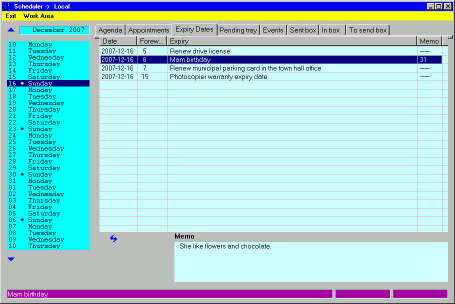
Figure 1. |
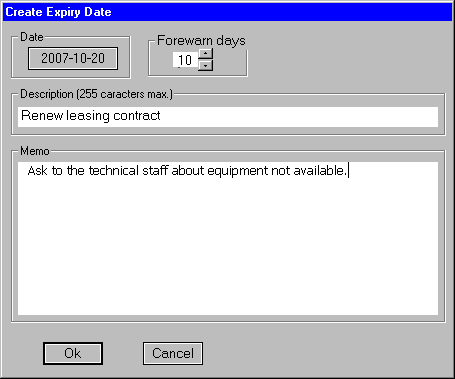
Figure 2. |
Note: remember that the events shown in any of the tab of the planner, correspond to the dBase of the work area connected at the time (whose nickname appears in the title bar).
§2 Browsing
The window appears empty if not have been created any expiry date in dBase. On contrary, a line appears showing the contents of the fields of each event. The inspection of its content is the usual in Windows applications. You can make horizontal/vertical scrolling by using the corresponding sliding bars to inspect hidden elements. The title bars are resizable, so that you can drag them with your mouse to widen them. At the same time, by successively clicking with the mouse on the title of any column, makes the content of the selected column to be sorted in direct/inverse alphabetical order.
The context menu that appears when you click with the right mouse button on the window, includes
options for Go home; Go to end; Page forward and Back
page.
These movements also can be made with the keyboard:
- [Home] Position in the first line.
- [End] Position on the last line
- [Page Up] Back page
- [Page Dn] Next page
Note that the Memo column indicates the number of characters in the cell
(----- if it is
empty). The actual content of this field to the line that has hotbed at the time,
can be found at the bottom window (this window which indicates <Empty Memo>
if it do not have content). At the same time, the left window of the bottom
status line (purple) contains the entire field Expiry, which
is useful if the text is too long for current width of the column.
§3 Maintenance
The maintenance is as usual; by right clicking on the window, you get a context menu. The options that relate to maintenance are three:
- This item > Modify
- This item > Delete
- Create new item
These options are also available via the keyboard:
- [Insert] Create a new expiry date
- [Del] Delete the expiry date marked by the cursor at that time
- [Alt]+[M] Modify the expiry date indicated by the cursor.
The options for the creation and modification provides a window similar to the one shown
in figure 2, which allows you to enter/modify the data. If it is a creation, in
principle, the button date shows the date of today. The date and forewarn can be modified through the corresponding buttons.