Messaging addresses
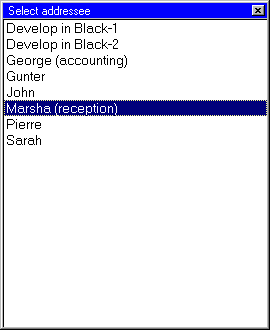
Figure 1. |
The Zator's messaging system uses the addresses contained in a list of the local work area, as menu for possible destinations for messages outgoing from the station.
Note: remember that these messages use as identification (nickname) of the sender a value setted in the Initial setting.
When you select the option to send a message  on the toolbar of the initial window, a menu appears as shown in Figure 1 in which
can choose the nick of the addressee. This
list is specific to each work area, and the process of sending always uses the list of
the user's local area.
on the toolbar of the initial window, a menu appears as shown in Figure 1 in which
can choose the nick of the addressee. This
list is specific to each work area, and the process of sending always uses the list of
the user's local area.
The maintenance of the mentioned list is done by selecting Configuration >>
Messaging addresses in the menu bar of the initial window, but remember that keeping operations will
be conducted in dBase of the work area connected to the main zone at that time
 . Note that as shown in the title bar, in the example (Figure 2) is being
used the address book of the local area.
. Note that as shown in the title bar, in the example (Figure 2) is being
used the address book of the local area.
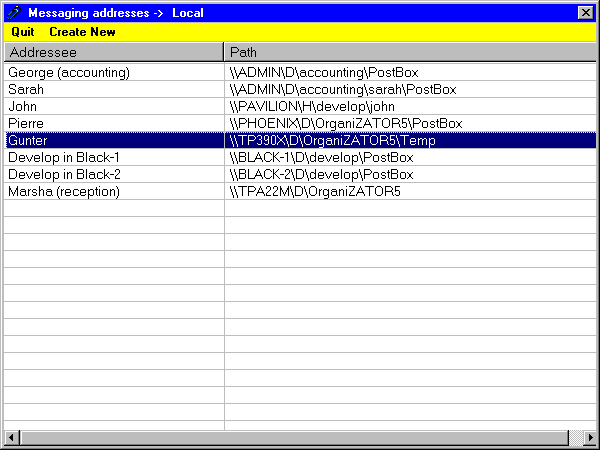
Figure 2 |
|
|
|
The option leads to a window similar to that in Figure 2, which initially will be empty if we do not yet have defined any address in the selected area.
The process is fairly intuitive and easy; the Addressee column contains the names with which we identify the recipients, while in the Path column list the addresses of the respective mailboxes.
Note that for addresses has been used the UNC schema of directions [1] who begins with the name of the target node. There is a need to do so if you have more than one computer connected to Intranet, because relative directions, for example, of the type C:\Zator\pBox would be wrong for any sender outside of the machine BOSS where that directory is supposed to be.
In addition to the options in the menu bar (Quit and Create new), the pulsation of the right mouse button on any member of the list, provides a contextual menu with the option to modify or delete the item selected.
The mentioned options may also be called with the keyboard:
- [Insert] -> Create new address
- [Del] -> Delete the address selected by the cursor at that time.
- [Alt]+[M] -> Modify the address pointed out by the cursor.
The creation and modification options lead to a window like Figure 3. The button
[Examine]
provides a browser window in which you can select any directory as path for the new mailbox.
Although the names of the addressee in the table of messaging addresses can be either, for the sake of ease of use, it is desirable to maintain the highest possible consistency with the names used by each user to identify itself (Station's name to messaging in initial settings).
![]() In determining the direction (path) of mailboxes, do not confuse the address of the user's current directory with
the address its mailbox, because they might be different!
In determining the direction (path) of mailboxes, do not confuse the address of the user's current directory with
the address its mailbox, because they might be different!
[1] UNC is the acronym for Universal Naming Convention. An outline of addresses beginning with a double slash (\\) and the name of the node that contains the file
 Figure 3
Figure 3