Scheduling
§1 General
The Scheduling, one of the four main Zator's areas, includes the tools necessary to maintain proper control of
daily activities, including a summary-sheet, which we call Agenda, with the events to remember every day.
Agenda can optionally include events that do not strictly correspond to
the day, but are within a period of time, who we call forewarn, who is
fixed at the time of the creation of the event.
The Zator planning tools distinguish the following types of events:
| Events related to a specific date and time. | |
| Expiry dates | Events related to a specific date. May have a forewarn notice. |
| Pending tray | Outstanding matters to do/complete from certain date. They have not deadline or forewarn notice. |
| Events | Events on a regular basis (ephemeris). May have a forewarn notice. There are different types depending on the nature of their frequency. |
The user interface has 5 tabs that correspond to those referred  Agenda summary, and the 4 types listed:
Agenda summary, and the 4 types listed:  Appointments;
Appointments;  Expiry dates;
Expiry dates;
 Pending Tray and
Pending Tray and  Events. Note that these last four tabs, includes the necessary tools for the creation / modification of their
related events, while the Agenda, a summary automatically generated,
don't let enter or modify data.
Events. Note that these last four tabs, includes the necessary tools for the creation / modification of their
related events, while the Agenda, a summary automatically generated,
don't let enter or modify data.
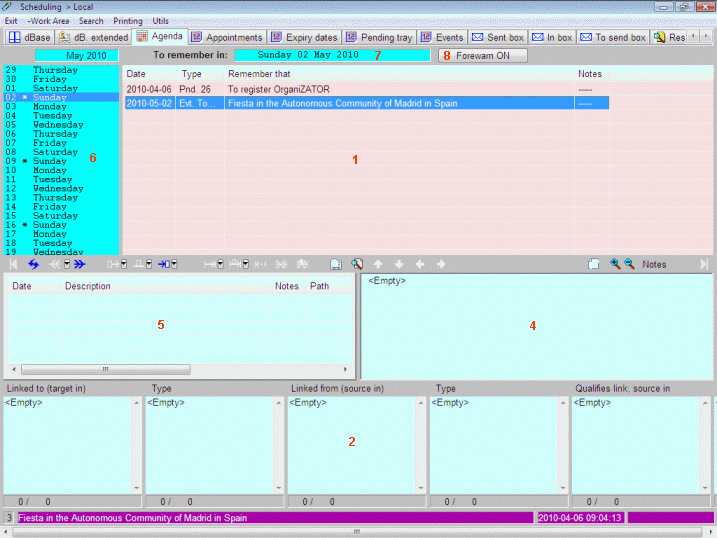
Figure 1. |
In addition to the date and time -if appropriate-, each event may include a concept and a
note
fields. The former is a line of text up to 245 characters, which is supposed to contain a summary
of the affair to remember; the latter is a text field to include any auxiliary commentary. Another important concept in the
Zator
planning system is the forewarn time, it's how many days in advance we want to be notified of the occurrence
of a specified event.
Note: by setting the appropriate option in the initial parameters, may be ordered to Zator
to show at the start, a page (Agenda ![]() )
with a summary of the events that must be remembered in the day, together
with their dates and the distance in days remaining for the event.
)
with a summary of the events that must be remembered in the day, together
with their dates and the distance in days remaining for the event.
![]() Recall that each Zator's zone can be connected to a different work area.
When you open the scheduling for the first time, the work area is the
local one, but this connection can be changed. The menu for changing the area is in the window's toolbar
(Work area). As you can see that in the figure, the example is using the local
work area, as indicated in te caption bar of the main window.
Recall that each Zator's zone can be connected to a different work area.
When you open the scheduling for the first time, the work area is the
local one, but this connection can be changed. The menu for changing the area is in the window's toolbar
(Work area). As you can see that in the figure, the example is using the local
work area, as indicated in te caption bar of the main window.
§2 Agenda
The figure 1 shows the appearance of the Agenda tab. Note that with respect to the
dBase main window, only changed the space occupied by the upper windows, while the bottom of the screen continues to display the
Notes field (4), that of
Logbook (5) and downstairs windows
of links (2).
By default, the window 1 shows the events corresponding to the current date
(system date) that appears in the window 7, but using the attached vertical
calendar (6) you can navigate to any
desired date, to inspect the corresponding events. The context menu obtained by
right-clicking the mouse on the calendar, offers an auxiliary calendar
who lets navigate directly to any distant date. Note that the window 7, which indicates the date
used in calculation, changes its color when coincides with the current date (its
background color changes to purple).
The forewarn button (8) governs the events shown by
Agenda for any calculation date chosen. The default is set to ON/OFF given the option
choosen in initial parameters, but its status can be changed by clicking the mouse on it. When connected
(forewarn ON) Agenda shows the events that are on time and those on
forewarn to the calculation date used (the one shown in the window 7); when
disconnected (forewarn OFF) Agenda only shows the events that correspond
to the calculation date. What we might consider a simplified view of the tasks to be
done.
Clicking the right mouse button on the zone (1) gives a context-menu that allows some navigation options and delete the
corresponding event. The creation/modification of events must take place in the
tab corresponding to its type: Appointments, Expiry dates, Pending tray, or Ephemeris.
The deletion can also be done using the keyboard, pressing [Del] erases the event indicated by the cursor.
Note: contrary to what happens in the windows of search results, although the agenda items are also a result obtained automatically, the deletion of any of its lines leads to the elimination of the corresponding data from the data base.
The table below shows the interpretation of the Type column for the events shown in
Agenda.
|
|
Event Pending from 85 days (the number indicates antiquity from the date of their creation). |
 |
Expiry date with 7 days remaining to its date (shown in the first column). |
 |
Expiry date in its date (shown in the first column). |
 |
Event remaining 1 days to its date (shown in the first column). |
 |
Event in the day of its date (shown in the first column). |
 |
Hour and minute of an Appointment in the day shown in the first column (the appointments have not forewarn notice; only are shown those in date). |
§3 Appointments, Expiry dates, Pending tray and Ephemeris
Selecting any of these tabs, the appearance is similar to that shown in figure 1 for the Agenda, but the main window (1), shows the events of the corresponding type: Appointments, Expiry dates, Pending, or Ephemeris. All tabs have a similar design and behavior; include the date; the concept, and the number of characters contained in the note field (----- if empty). As usual, clicking on an event line, the window 4 shows the contents of the note; the bottom line -purple background- the concept of the event noted [1] along with the dates of creation / modification, while the downstairs windows (2) show the possible links.
Notice that the Logbook window remains empty because the
Scheduling events do not have this component. Likewise, the lower windows (2)
other than the titled Linked from and its Type, also remain empty, because
these events can not be the
source or type of links -only target-.
While on a tab other than Agenda, the calendar window (8)
has no effect on the items displayed.
By right-clicking the mouse on the zone (1) gives a context-menu that allows some maintenance and printing options. The details of the creative process depends on the type of event in question
(Appointments, Expiry dates, Pending tray, or Ephemeris). Also, notice that once created,
the elements of certain types of events, can not be modified. In these cases, the procedure should be delete it and
then create a new one with the correct data.
[1] Although the headers Date, Type, Remember that and Note can be resized, the bottom line allows you to quickly view the entire concept if it is longer than the space originally allocated to the column. By right clicking on this bottom line, the concept can by copied to the clipboard.
